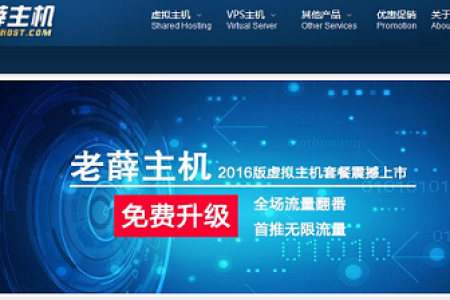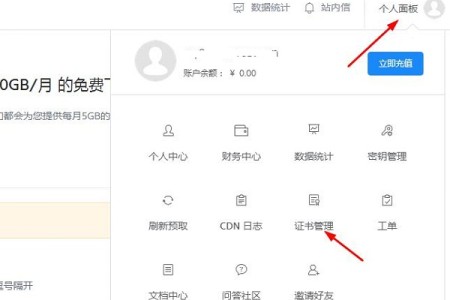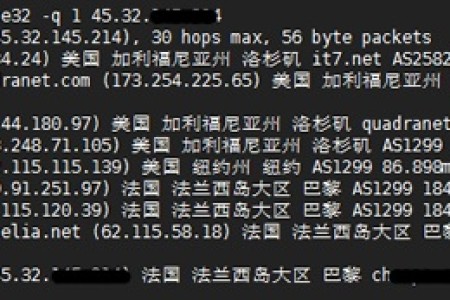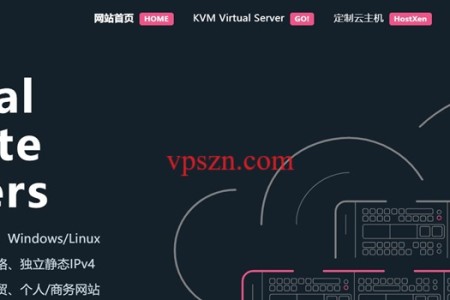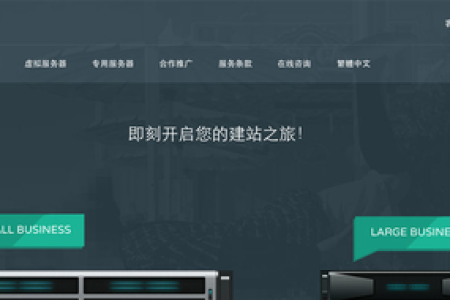WDCP面板安装到数据盘的操作方式
一般来说多数新购买的vps会有数据盘的,但有些是没得的哦!对于没有数据盘的伙伴来说直接按照官方提供的教程安装就行了,也不用管!但对于有数据盘的伙伴建议还是安装到数据盘中,也方便以后扩盘加载!其实方法与之前介绍的基本上也就是大同小一!对于愿意折腾的伙伴可以试一试哦,方法也是测试过的,基本上没有什么问题!小七在使用中是基于CENTOS环境,采用Hyper-V虚拟化,也在XEN框架中使用过,基本上没有什么太大的问题!
第一步、检查系统硬盘分配情况,注意红色所标记的
[root@localhost ~]# fdisk -l Disk /dev/sda: 10.7 GB, 10737418240 bytes 255 heads, 63 sectors/track, 1305 cylinders Units = cylinders of 16065 * 512 = 8225280 bytes Sector size (logical/physical): 512 bytes / 512 bytes I/O size (minimum/optimal): 512 bytes / 512 bytes Disk identifier: 0x00063b6a Device Boot Start End Blocks Id System /dev/sda1 * 1 64 512000 83 Linux Partition 1 does not end on cylinder boundary. /dev/sda2 64 1306 9972736 8e Linux LVM Disk /dev/sdb: 10.7 GB, 10737418240 bytes 255 heads, 63 sectors/track, 1305 cylinders Units = cylinders of 16065 * 512 = 8225280 bytes Sector size (logical/physical): 512 bytes / 512 bytes I/O size (minimum/optimal): 512 bytes / 512 bytes Disk identifier: 0x6678e37d
红色标记部分也就是数据盘的容量,小七使用的比较小,只有10G,系统盘也只有10G,但对于一般的小站来说足够啦!
第二、重新分区
使用fdisk /dev/sdb 命令,然后根据下图。
[root@localhost ~]# fdisk /dev/sdb WARNING: DOS-compatible mode is deprecated. It's strongly recommended to switch off the mode (command 'c') and change display units to sectors (command 'u'). Command (m for help): d Selected partition 1
出现上面的警告提示原因在于小七之前使用过,并且已经存在了,注意红色提示Command (m for help): d 意思是删除原来的分区!之后就进入下面的界面,按照提示一步一来就行了!
Command (m for help): n
Command action
e extended
p primary partition (1-4)
p
Partition number (1-4): 1
First cylinder (1-1305, default 1):
Using default value 1
Last cylinder, +cylinders or +size{K,M,G} (1-1305, default 1305):
Using default value 1305
Command (m for help): wq
The partition table has been altered!
Calling ioctl() to re-read partition table.
Syncing disks.
执行 n p 1 两次回车 wq,这样可以保存退出。
第三、查看新分区 命令:fdisk -l 然后格式化操作 mkfs.ext3 /dev/sdb1
第四、新建WDCP目录并且写入设置
A – 新建WWW目录 mkdir /www
B – 写入分区信息 echo ‘/dev/sdb1 /www ext3 defaults 0 0′ >> /etc/fstab
C – 查看分区情况 cat /etc/fstab
D – 执行 mount -a 执行挂载完毕。
这样就已经完成了前期的配置工作,接下来就可以进行WDCP的安装了,安装方式可以到官网查看,也可以参考:linux vps 管理面板wdcp的安装